2 years warranty & Installment option on selected iPads along with free same day delivery.
*T&Cs apply.
( Click left or right card )
You Deserve
Unlimited calls & data in Qatar & GCC, and unlimited roaming minutes with the new Call+!
T&Cs apply.
You Deserve
Smooth connection in every corner!
Discover the New unlimited+ Plans
T&Cs apply.
Now with OSNtv
GigaHome 1Gbps Home Internet for just
QR 299
T&Cs apply.
Explore our Services
Join us with
your Number
Get an
Instant SIM
Try our
Home Internet
Get the best at
eShop
Make your home a GigaHome
Home Internet Simplified.
Setting up your home internet is now fully digital — and as easy as 1, 2, 3.
Activate GigaHome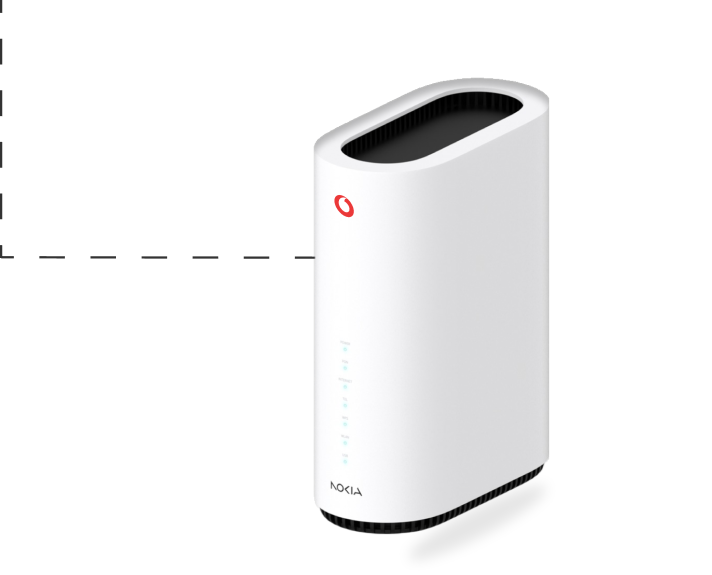
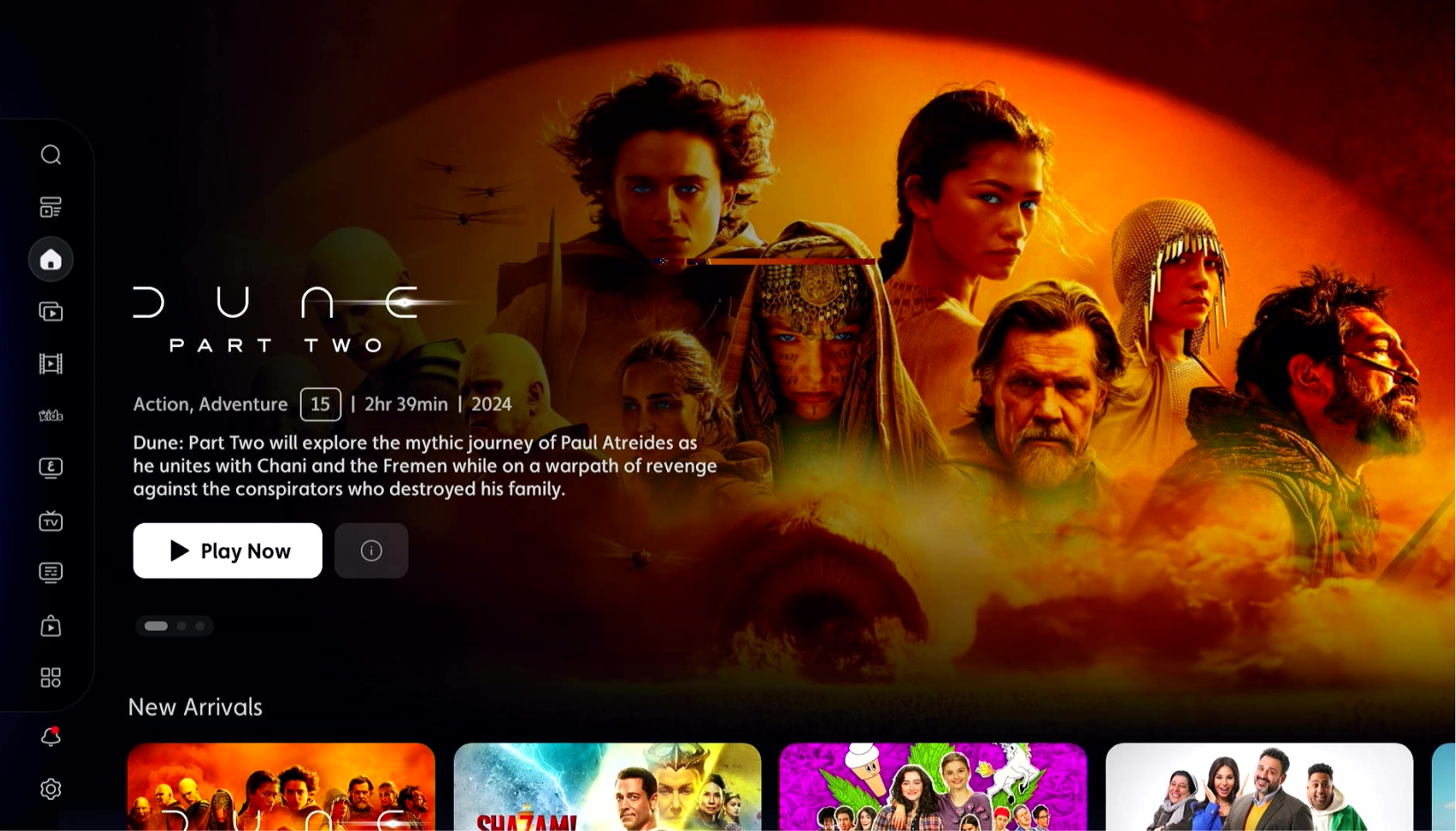
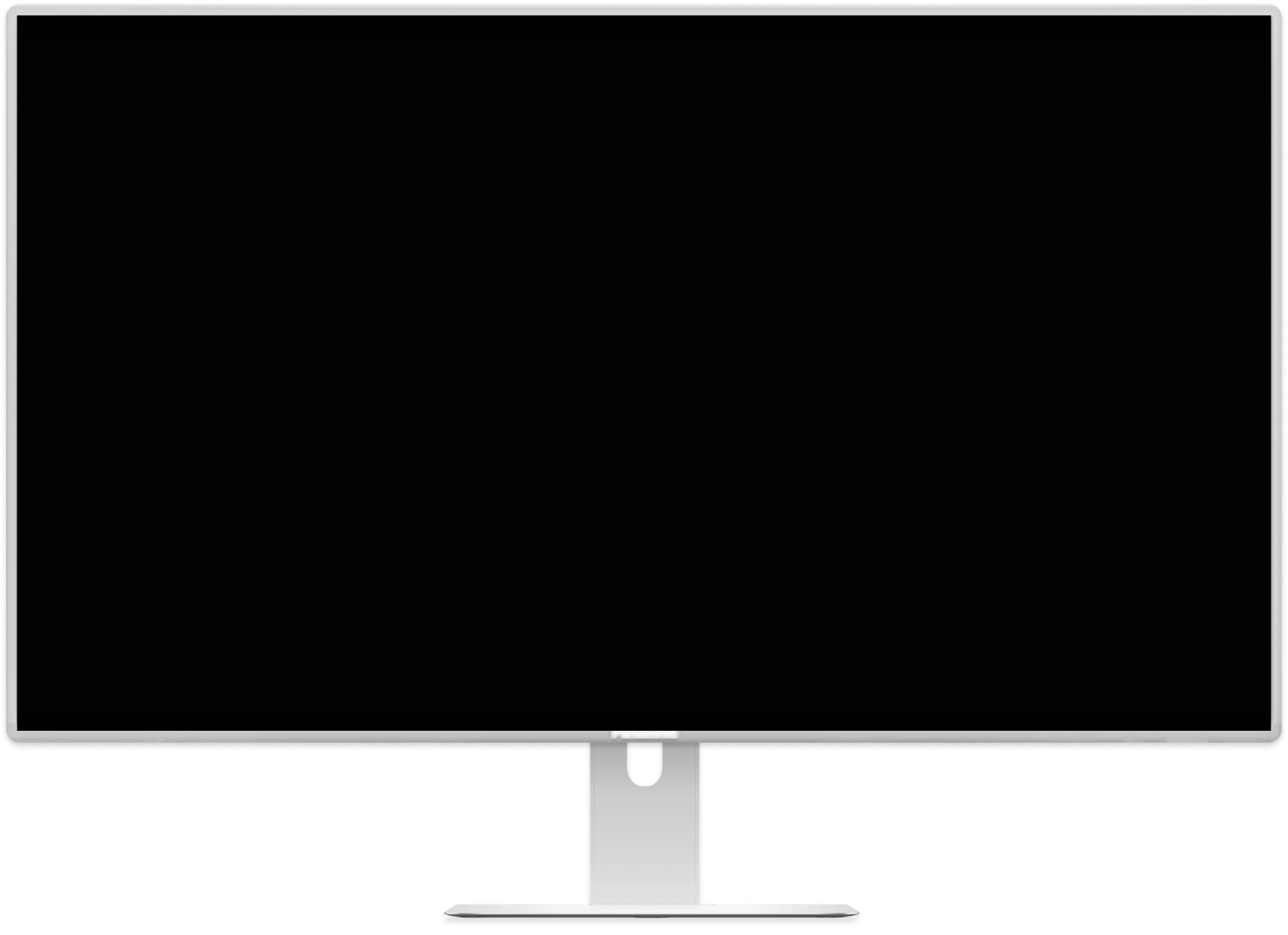

Sign up now to any GigaHome fibre plan, and enjoy endless streaming with OSNtv.

Home Internet Simplified.
Setting up your home internet is now fully digital — and as easy as 1, 2, 3.
Activate GigaHome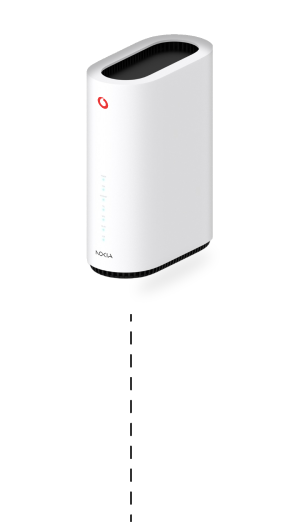
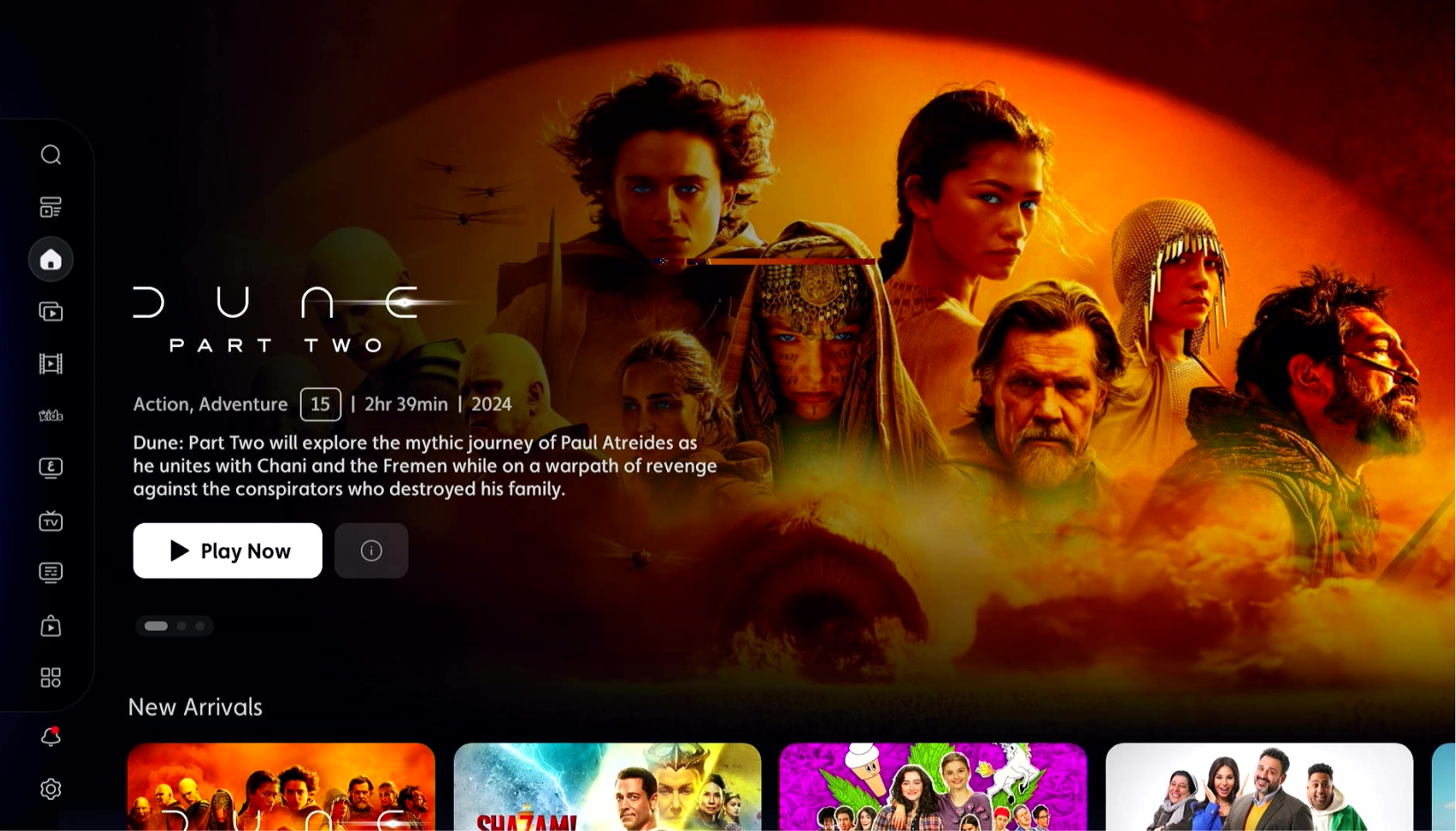
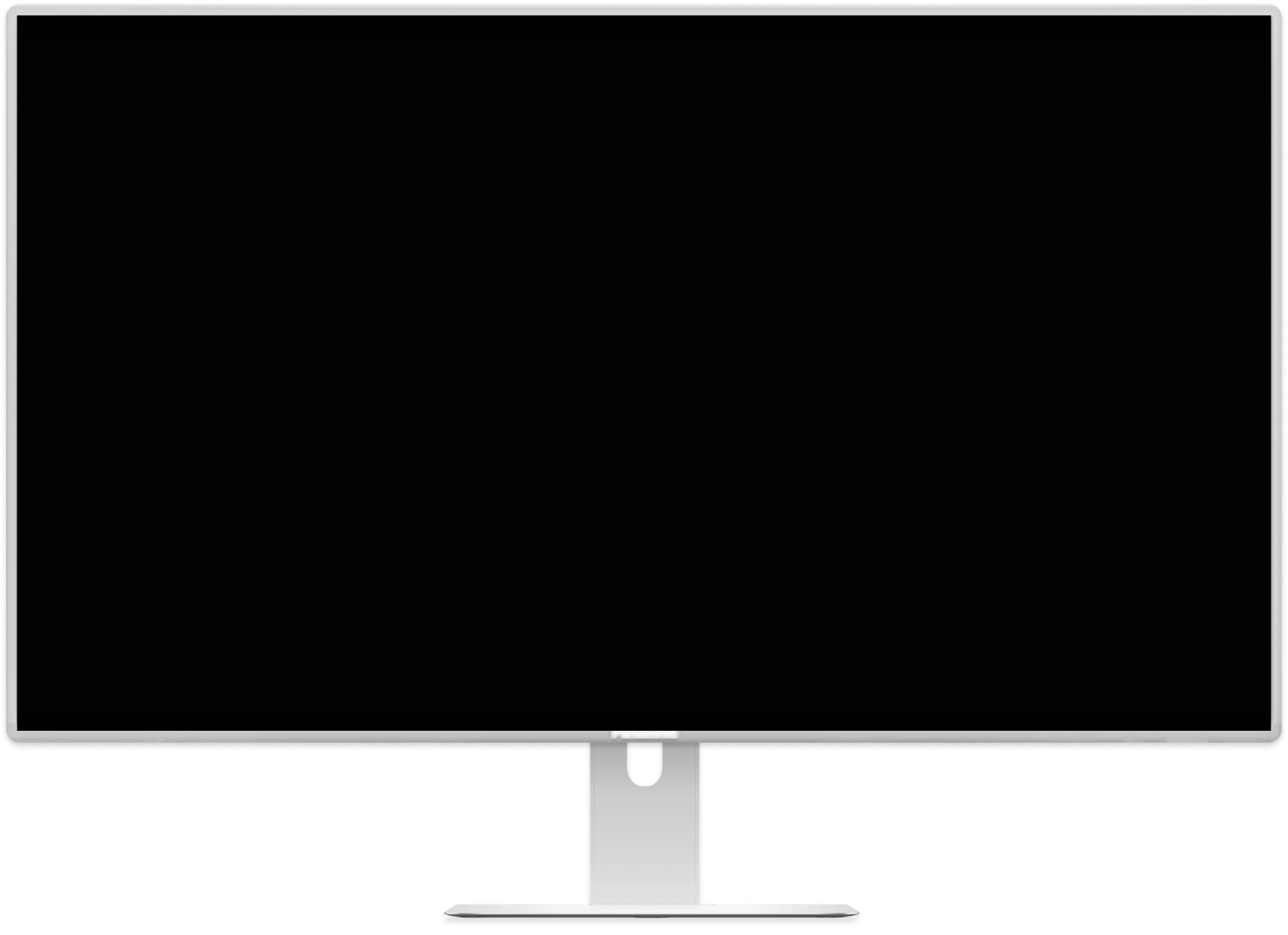

Sign up now to any GigaHome fibre plan, and enjoy endless streaming with OSNtv.
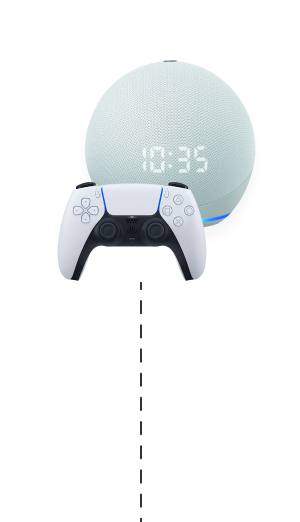
We've got a plan for everyone
For those who want a plan that gives Unlimited - Upgrade your existing plan, switch to Vodafone or get a new Unlimited+ plan!
( Click left or right card )



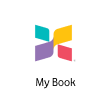
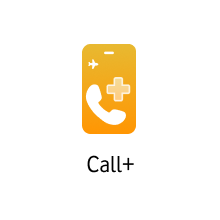

Data

15GB Full Speed Local Data

15 GBSocial Media Local Data
Choice of Local Data & Mins
Calls & SMS

500 Local Minutes & SMS*

500 SMS

Upto 300 International Minutes

Unlimited GCC Minutes*
and much more...

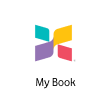
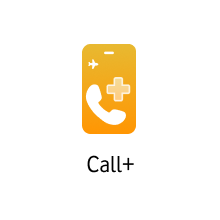
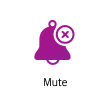

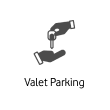


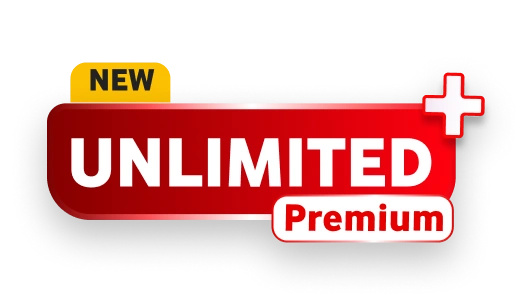
Local

Unlimited Local Data*

Unlimited Local Minutes & SMS*

Unlimited Social Media Data*

1 Free Multi SIM included

Call+* included

Vodafone World worth up to QR 50
Choice of Local Data & Mins
Social Media Apps





and much more...
Roaming

300 Minutes

Unlimited Data*

Unlimited GCC Minutes*

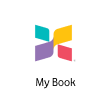
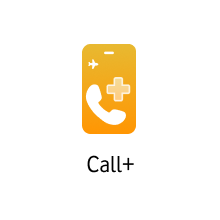
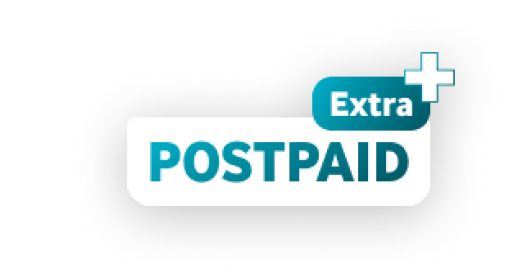
Data

40GB Full Speed Local Data

15 GBSocial Media Local Data
Social Media Apps





Calls & SMS

Unlimited Local Minutes

Unlimited SMS

Upto 300 International Minutes
and much more...

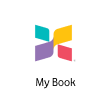
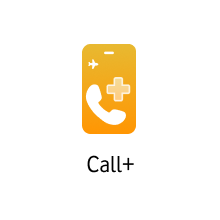
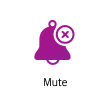

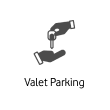


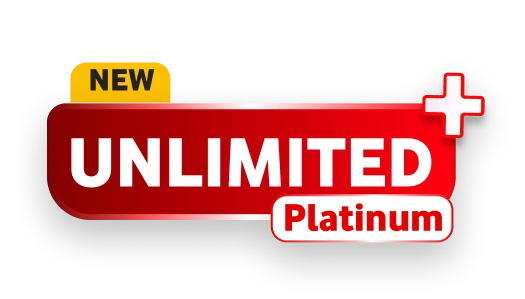
Local

Unlimited Local Data*

Unlimited Local Minutes & SMS*

Unlimited Social Media Data*

1 Free Local Multi SIM included

Call+* included

Vodafone World worth up to QR 100
Choice of Local Data & Mins
Social Media Apps





and much more...
Roaming

300 Minutes

Unlimited Data*

Unlimited GCC Minutes*

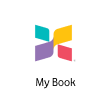
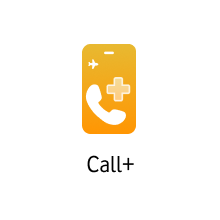

Data

60 GB Full Speed Local Data*

25 GB Social Media Local Data
Social Media Apps





Calls & SMS

Unlimited Local Minutes

Unlimited SMS

Upto 300 International Minutes
and much more...

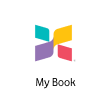
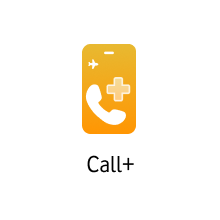
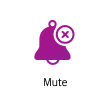

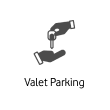


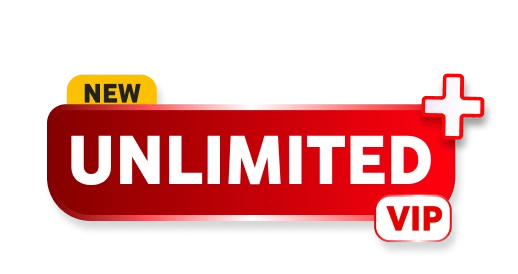
Local

Unlimited Local Data*

Unlimited Local Minutes & SMS*

Unlimited Social Media Data*

2 Free Multi SIMs included

Call+* included

Vodafone World worth up to QR 150
Choice of Local Data & Mins
Social Media Apps





and much more...
Roaming

300 Minutes

Unlimited Data*

Unlimited GCC Minutes*
Don't
Miss out!
Exclusive limited-time offer!
Grab the latest exclusive devices now at unbeatable prices — only while stocks last. Get yours now

Connecting you to
Everything Apple!
Looking to buy your next Apple device?
The ultimate way to shop for the latest Apple products, including iPhones, iPads and accessories, with exclusive benefits tailored to your needs. Get yours now

Visit our
Samsung Store
Galaxy AI is here
The next big thing is here: Galaxy AI. Built to unleash your creativity, increase productivity and unlock a world of new possibilities. Life opens up with Galaxy AI. Get yours now

BIG REWARDS
start with small steps.
Every time you spend with Vodafone, you’ll earn points that unlock exciting offers and exclusive rewards on the iPoints platform.
Start collecting and redeeming! Register for iPoints!
Instant SIM
Enjoy connectivity in seconds with our Instant SIM. Activate it via App with just a few clicks.

Enhance Your Login
Register with your email and password, then use biometrics for quick, secure access.
Multi-SIM Convenience
All-new multi-SIM lets you link up to four extra SIMs to your main plan, using one number across devices and sharing data seamlessly.
Personalize Your App Experience
Customize your app view and add widgets to easily enable or disable call features.
Exclusive Lifestyle Deals
Enjoy exclusive lifestyle benefits with Vodafone Passes, unlocking amazing offers across a range of lifestyle categories.
iPoints to Avios
Convert iPoints to Avios points & get closer to your next adventure
Call Control Features
Easily manage unwanted calls with Mute Service, which silences calls when you're unavailable, and International Call Block, which blocks unwanted foreign calls.
Instant eSIM
Our eSIM service is available for compatible devices, offering a seamless, secure, and eco-friendly alternative.
Auto Bill Payment
Set up Auto Payment with your credit card on My Vodafone app and skip monthly reminders. Pay bills effortlessly and on time.

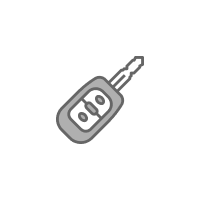
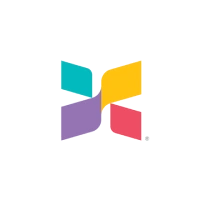
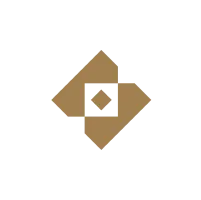
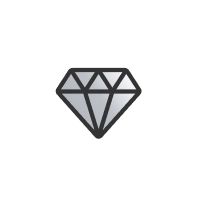
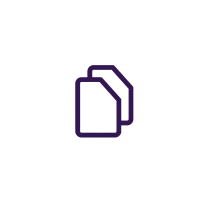
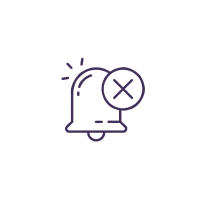
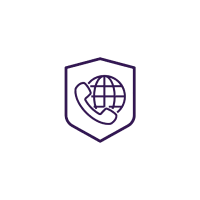

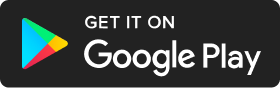
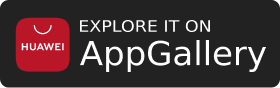

 Whatsapp us
Whatsapp us